Transferring with Globus
Globus
Globus is a non-profit service for secure, reliable research data management developed and operated by the University of Chicago and Argonne National Laboratory, supported by funding from the Department of Energy, NSF, and the NIH. With Globus, subscribers can move, share, & discover data via a single interface – whether your files live on a supercomputer, lab cluster, tape archive, public cloud or your laptop, you can manage this data from anywhere, using your existing identities, via just a web browser.
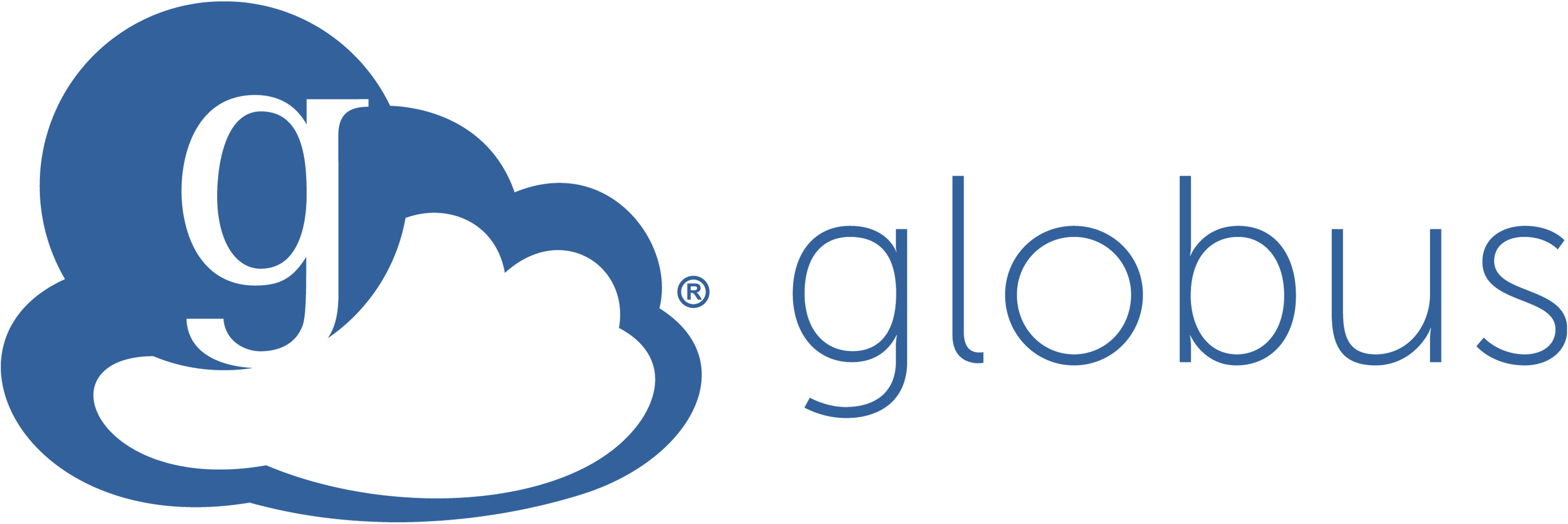
Advantages of Using Globus
Globus provides a secure, unified interface to your research data. Use Globus to “fire and forget” high-performance data transfers between systems within and across organizations.
Installing Globus
To transfer data to and from your computer, you will first need to install Globus Personal Connect. The following links provide instructions for installing Globus Personal Connect based on your machine’s operating system.
| Platform | Installation instructions |
|---|---|
| Mac | https://docs.globus.org/how-to/globus-connect-personal-mac |
| Linux | https://docs.globus.org/how-to/globus-connect-personal-linux |
| Windows | https://docs.globus.org/how-to/globus-connect-personal-windows |
Transferring Files
Files are transferred with the Globus File Manager Web App. There are three ways to get to the app:
- Go straight to https://app.globus.org/file-manager
- Go to https://www.globus.org/ > Log In (top right corner)
- Click Globus icon in Toolbar > Web: Transfer Files
Once the app is open you can choose collections to transfer data between.
Sharing Data with Collaborators
Globus users are able to share data with anyone with a Globus account. All UVA Rivanna and Ivy users have Globus accounts (authenticate with Netbadge).
External collaborators don’t need to be affiliated with an institution using Globus in order to share data with them. Anyone can create a Globus account using @globusid.org
More information on using Globus can be found on our learning website and from our documentation.