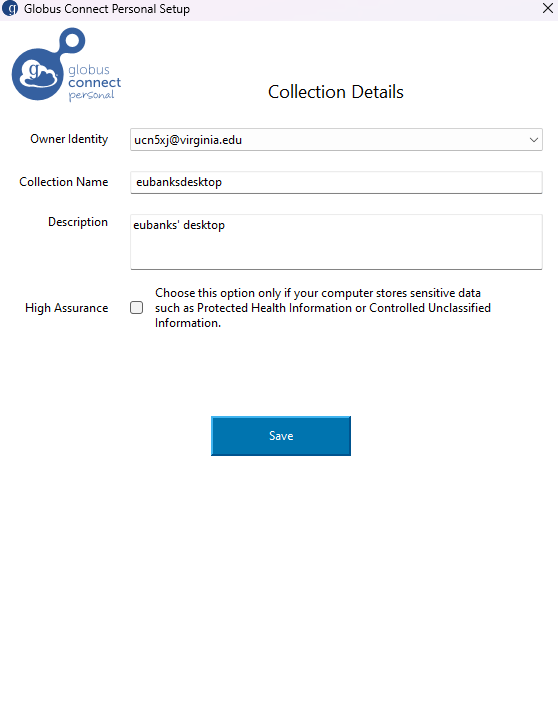Setting Up Globus on Your Computer
Set up Globus once it is installed on your computer.
Instructions
- Start the Globus Personal Connector application.
- Choose a label for consent and click “Allow”. (The label you choose doesn’t really matter.)
- Choose a name for your Personal Collection. This is the name that you will see in the Globus collections list, so choose something descriptive enough that you know what it is and can quickly find it by searching (e.g. Martinez-Lab-Workstation, Zhang-Personal-Laptop).
- Do NOT click the High Assurance checkbox! The UVA Ivy Data Transfer Node (UVA IVY-DTN) is already configured for sensitive data transfer. Checking the box is redundant conflicts with the default configuration. The checkbox is not required at all for the Standard Security Storage collection.
- Click “Save” then “Exit Setup”.