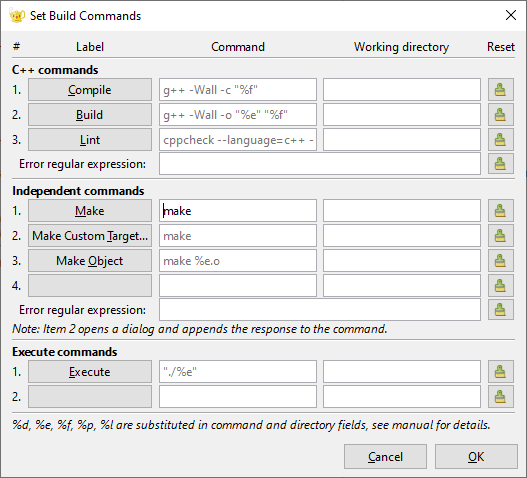Setting Up Your Environment
Linux
For users of the University of Virginia’s cluster, first load a compiler module.
module load gcc
This command brings a newer gcc, g++, and gfortran into the current environment. Now load Geany.
module load geany
geany&
For personal use, compilers, Geany, and the other cross-platform IDEs are available for all popular Linux distributions and can be installed through the distribution’s package manager or by downloading from the vendor (e.g. the NVIDIA HPC SDK). Most workstation users do not install environment modules, so the module command would not be required. However, it may be convenient if you wish to install multiple compilers. At least one implementation of software modules is usually available for a given distribution.
GCC The gcc compiler is a standard part of all Linux distributions. However, it is usually necessary to add g++ and gfortran separately.
Intel OneAPI Download the Linux version from Intel. Installing the HPC Toolkit as well as the required Basic Toolkit is recommended.
NVIDIA HPC SDK Download and install the package. If your distribution is not supported with a package, you may have t o download the tarball and set paths appropriately.
To use a different compiler with Geany, from the Build menu choose Set Build Commands. To use a different compiler with Geany, from the Build menu choose Set Build Commands. See the chapter on
building your codes for compiler names and some options.
IDEs for Mac and Windows
On Mac and Windows, an IDE can be installed in the usual way for those platforms, either through the application “store” or starting at the package’s home page.
Mac OS
GCC Install Xcode from the App Store. This will install gcc and g++. You may also wish to install the gcc package from homebrew since it will install the Xcode command-line tools for you.
Intel oneAPI Download the Mac version from Intel. It may be useful to install the HPC Toolkit as well as the required Basic Toolkit.
The NVIDIA HPC SDK is not available for Macs.
Geany can be installed from its homepage. Other options, such as VSCode, can be installed similarly.
Windows
There are several compiler options for Windows. Visual Studio supports C and C++. There are also several free options.
GCC
A popular vehicle for using the Gnu compilers on Windows is Cgwin. Cygwin also provides a large number of other Unix tools. The Gnu compiler suite is installed through the Cygwin installer.
Recently, Microsoft has released the Windows Subsystem for Linux ( WSL). This is not a virtual machine but is a type of Linux emulator. It is a full-featured command-line-only Linux environment for Windows, but the X11 graphical user interface is not supported.
A drawback to both Cygwin and the WSL is portability of executables. Cygwin executables must be able to find the Cygwin DLL and are therefore not standalone. WSL executables only run on the WSL. For standalone, native binaries a good choice is MingGW. MinGW is derived from Cygwin.
MinGW provides a free distribution of gcc/g++/gfortran. The standard MinGW distribution is updated fairly rarely and generates only 32-bit executables. We will describe
MinGW-w64, a fork of the original project.
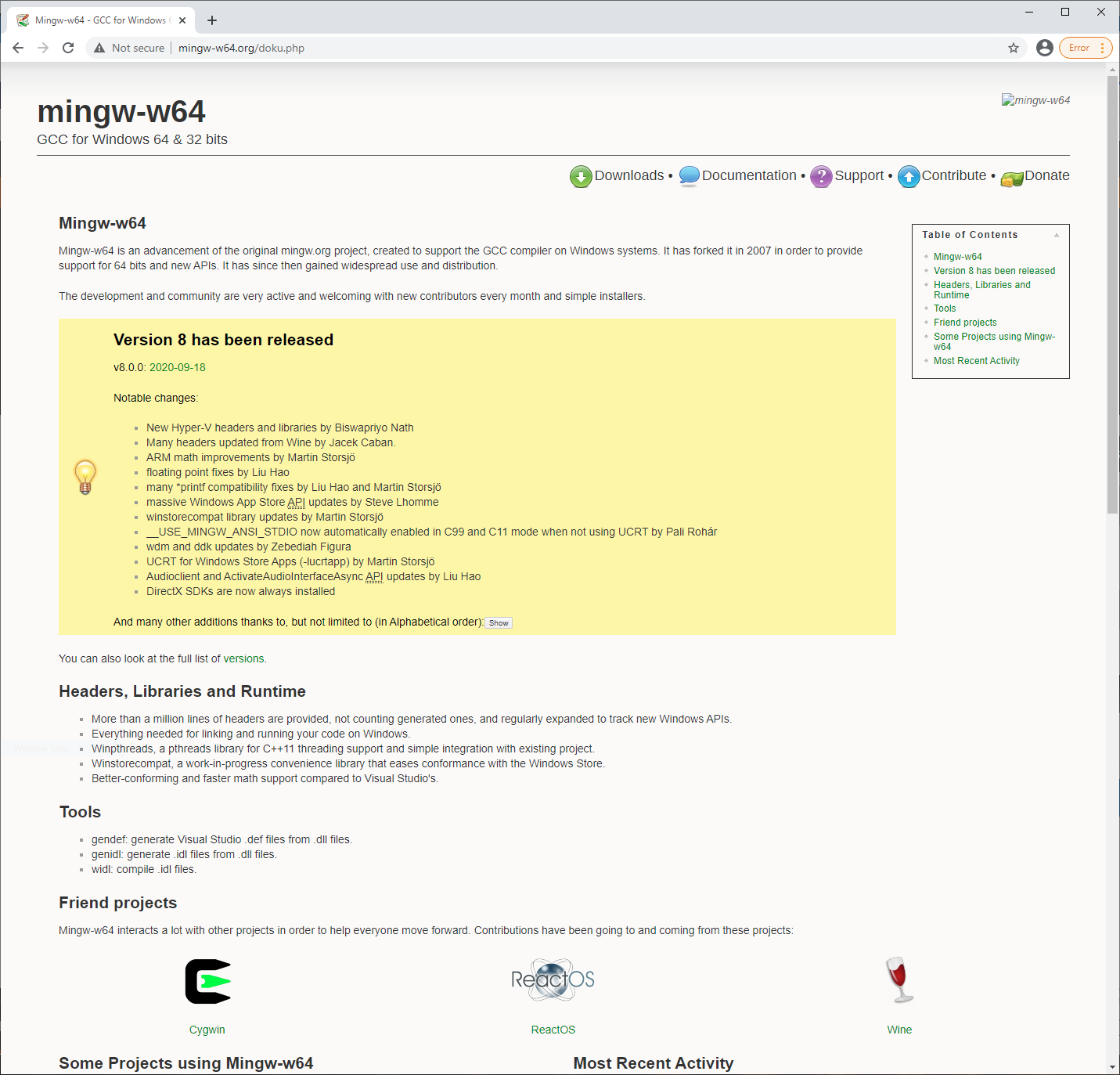
MinGW-w64 can be installed beginning from the
MSYS2 project. MSYS2 provides a significant subset of the Cygwin tools. Download and install it.
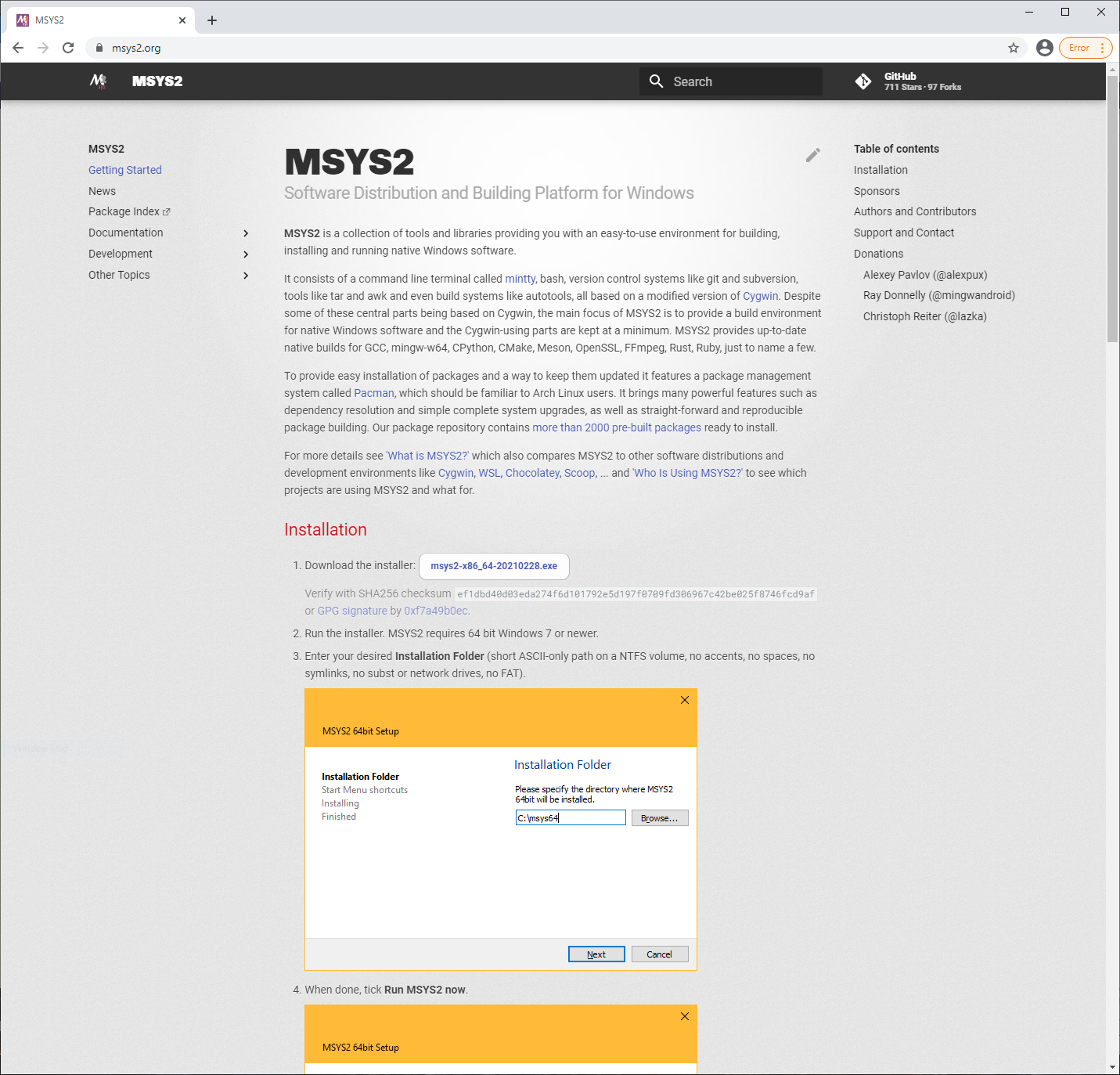
A discussion of installing MinGW-64 compilers for use with VSCode has been posted by Microsoft here.
Intel oneAPI First install Visual Studio. Individual developers and most academic users are eligible for the free community edition. After installing VS, download and install the Basic Toolkit. The HPC Toolkit is also recommended; it is installed after Basic.
NVIDIA HPC SDK Download and install the package when it is available.
Environment Variables in Windows
To use any of these compilers through an IDE, they must be added to the Path environment variable. You must use the path you chose for the installation. The default is C:\msys64\mingw64\bin for the compilers.
Control Panel->System and Security->Advanced system settings->Environment Variables

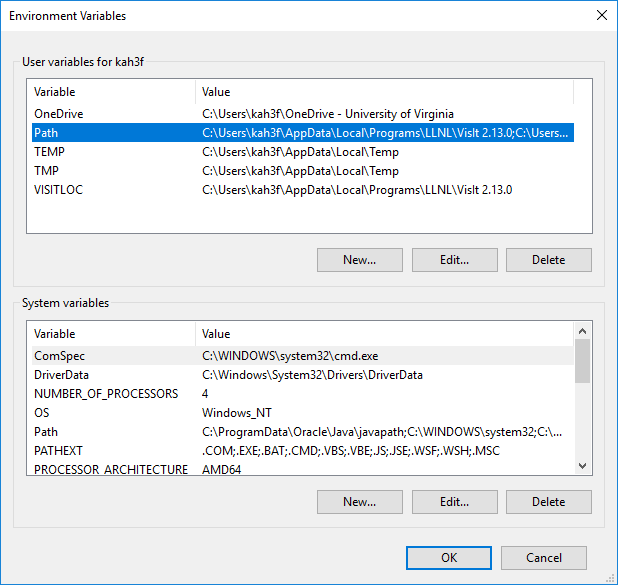
To test that you have successfully updated your path, open a cmd window and type
g++
You should see an error
g++: fatal error: no input files
Compiling Your First Program
We will show Geany and VSCode on Windows. Both look similar on the other platforms.
Open Geany (or VSCode). Type in the following
#include <iostream>
int main() {
/* My first program
Author: My Name
Date: Today
*/
std::cout<<"Hello world\n";
return 0;
}
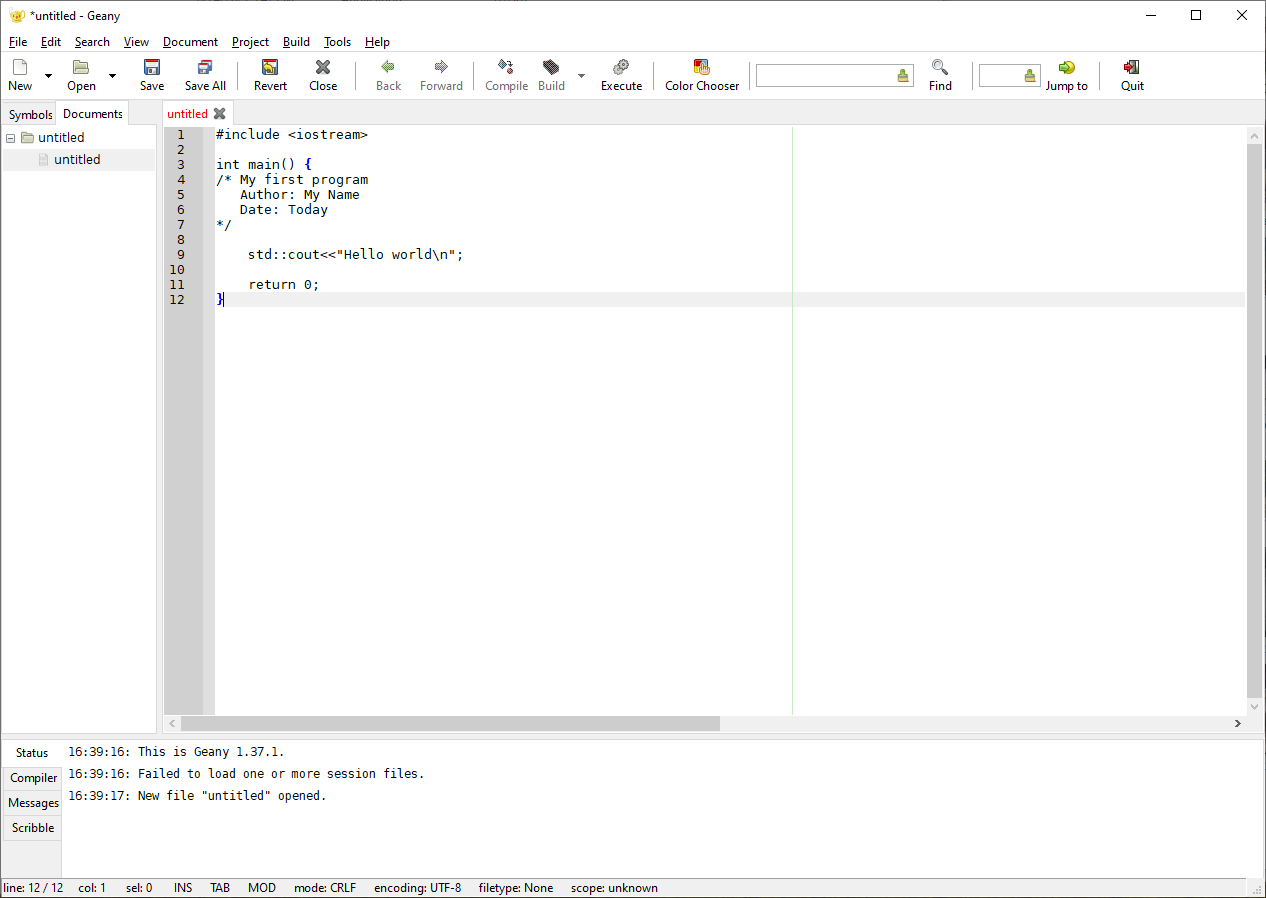
hello.cxx. The coloring will appear.
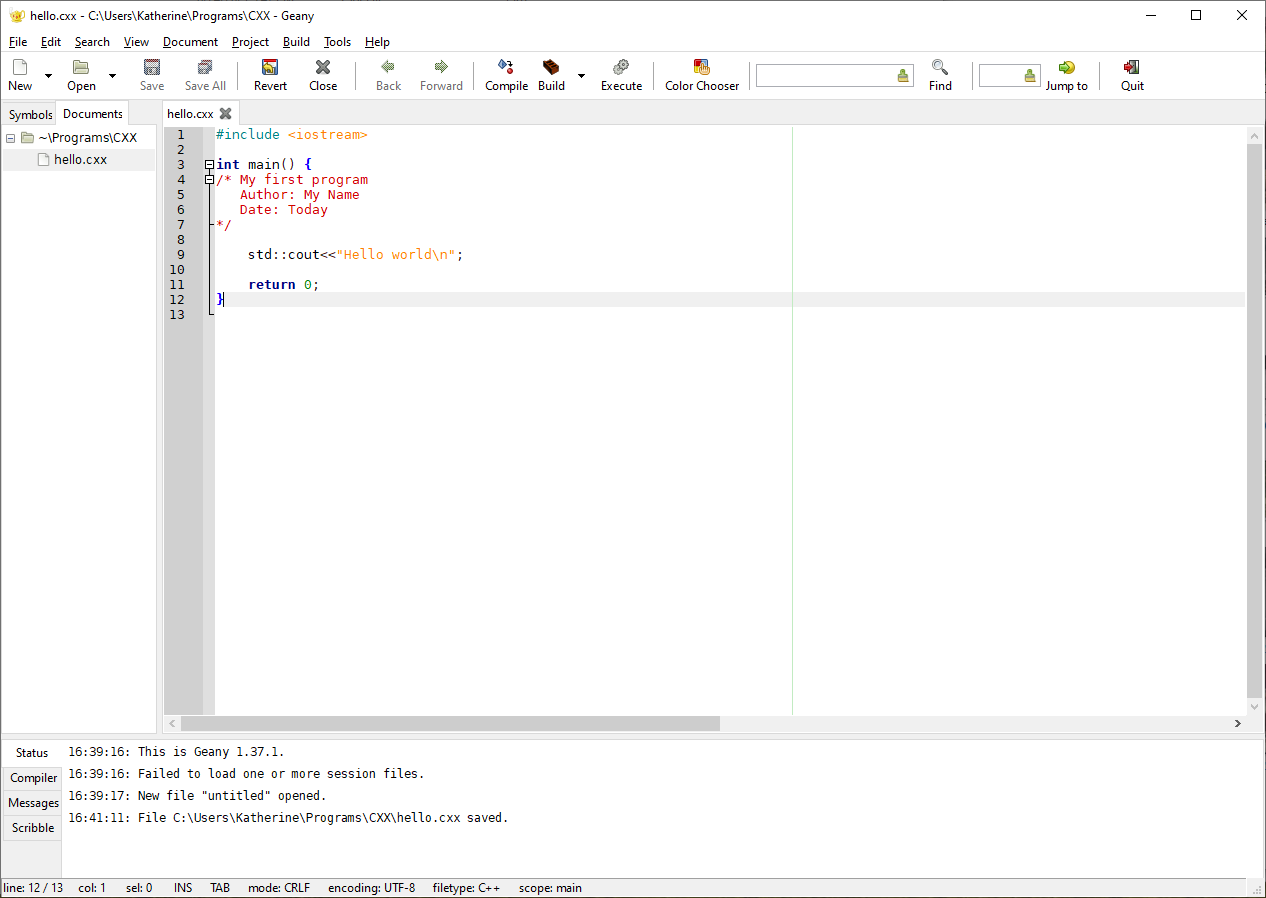
The appearance is similar in VSCode.
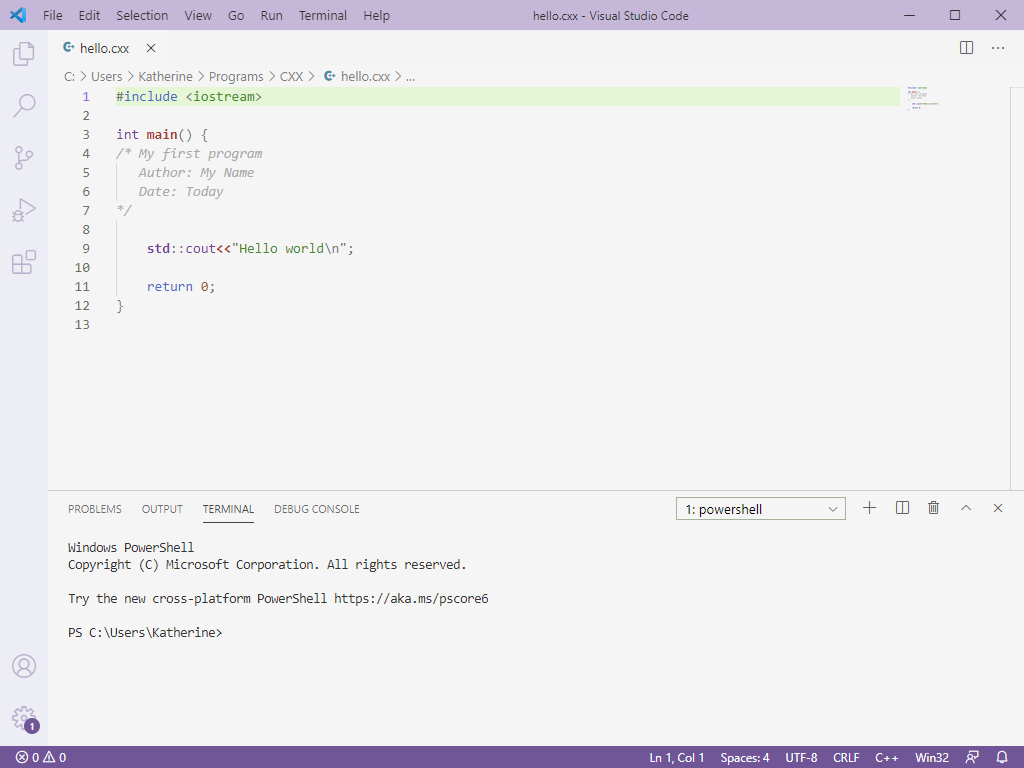
In Geany, click the Build icon (a brick wall). A message confirming a successful compilation should be printed.
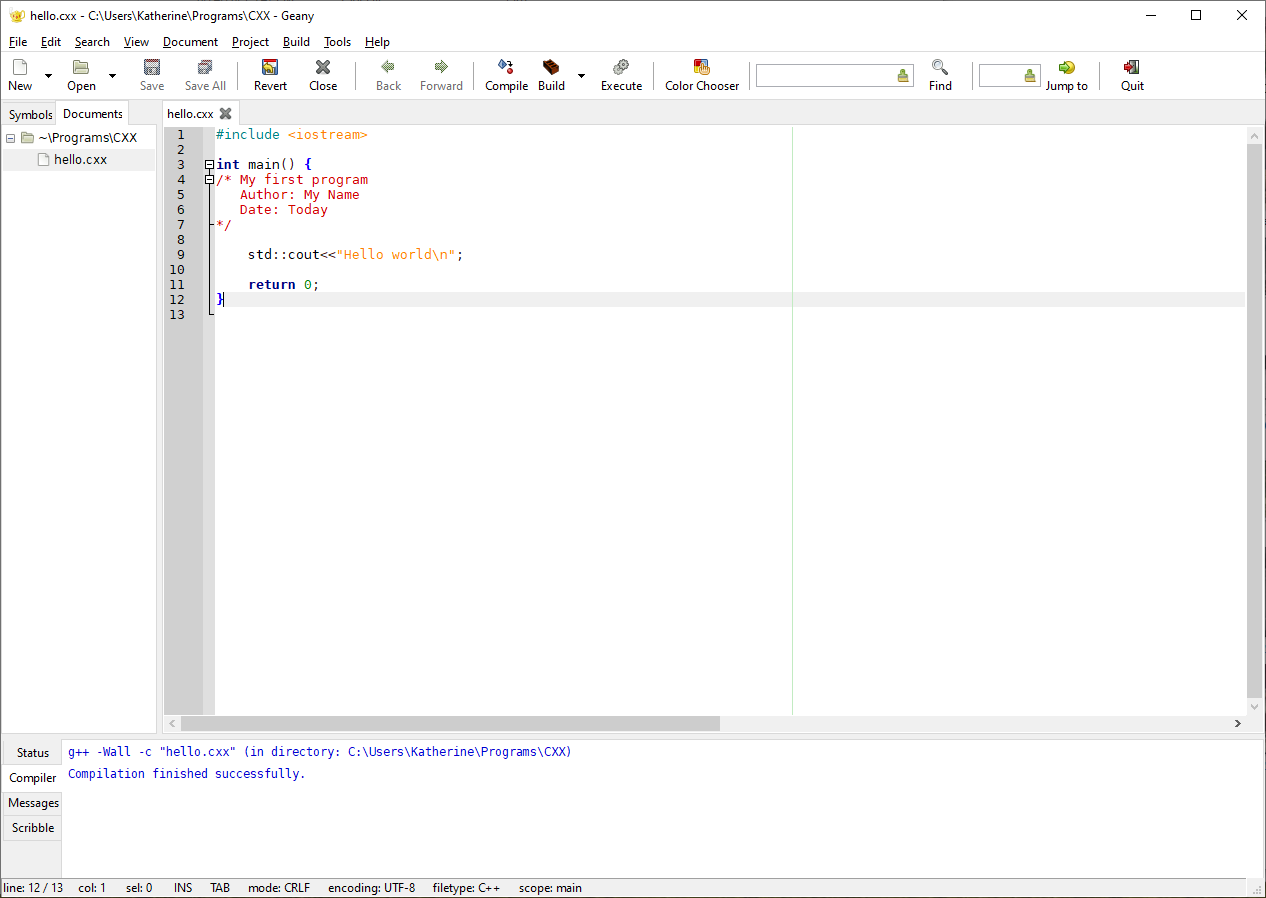
Now click the Execute button. A new window will open and the message will be printed.
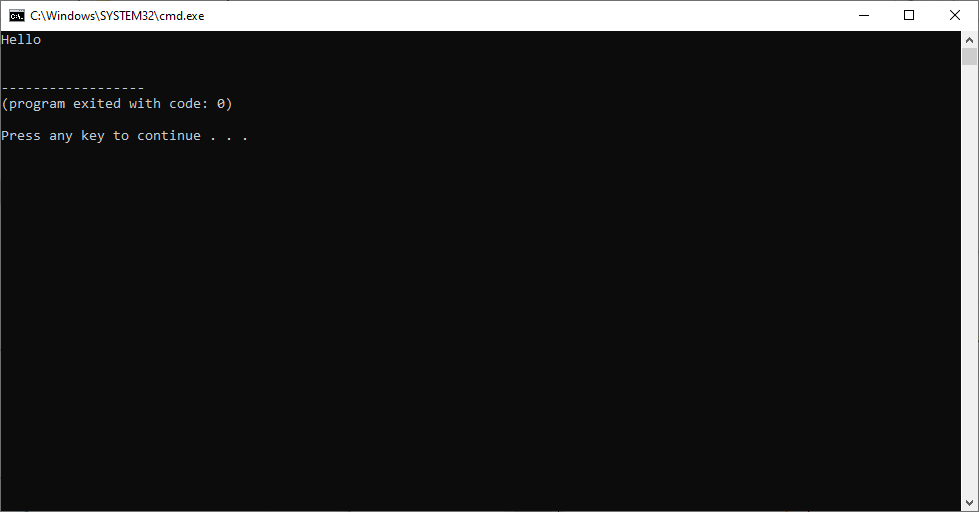
Build Commands in Geany
If you wish to use a different compiler suite from the default GCC with Geany, or if you need to change the compiling or linking commands for any other reason, you can modify the build commands through the Build->Set Build Commands dialogue.